고정 헤더 영역
상세 컨텐츠
본문

Or any other Linux distribution.This how-to explains how to install Firefox 67 on Linux, with or without replacing an existing Firefox installation.Firefox 67 was released on May 21, 2019.Firefox 68 will be released on July 09, 2019.More information on Firefox release dates (including beta, nightly and ESR versions) can be found on the official.Warning for inexperienced Linux users: stick to the Firefox version included with your Linux distribution! Firefox can be installed or uninstalled through the package management system (aka. Software Center, Software Manager, Synaptic, apt) of all major distributions.

Concerning updates: they will appear automatically in the package manager. It may take a few days after the official Firefox release for the update to appear, because the new release has to be tested with each distribution. Install Firefox in 5 easy steps 1.
DownloadDownload Firefox from the official Mozilla Firefox page:Download alternative versions (beta, developer edition, nightly) from the official channels page:A 64 bit build is also available in the x8664 directory of.This how-to supposes that the downloaded file is saved in the “Downloads” directory located in your home directory. ExtractThe downloaded file is a compressed.tar.bz2 archive. In case you want to learn more on these extensions:,. To extract this juicy archive, open the Downloads directory. Look for a file named firefox-67.0.tar.bz2, right-click on it and select “ extract here”.Alternatively, you can extract the archive from the command line:cd /Downloads/tar xjf firefox-67.0.tar.bz2For those interested, here are the tar arguments used in the command:x: eXtractj: deal with bzipped filef: read from a file (rather than a tape device)The firefox-67.0.tar.bz2 archive can now be deleted. Move to /optExternal programs like LibreOffice, Google Chrome, the Adobe reader, are all installed in the /opt directory.
If you want more info about why /opt is the right place to install programs on Linux, check out these two links:If you already had a previous Firefox version installed in the /opt directory, remove it with the following command:sudo rm -r /opt/firefoxNow move the Firefox directory (which was created in your Downloads folder during extraction) to /opt:sudo mv firefox /opt/firefox67 4. Set up symbolic linksDepending on your usage pattern, follow the instructions for case 1 OR for case 2.
Case 1: you want to use Firefox 67 as your default browser. Ubuntu’s case, Linux Mint and Debian 1. Ubuntu: no ubuntu-mozilla-daily ppa!Many howtos on this subject will tell you to install Firefox pre-versions through Mozilla’s. Using this ppa will not only install the latest Firefox 69 daily build, once called “minefield” – updated daily!
It will also update your current Firefox and Thunderbird to test versions.These testing versions are not meant to be stable or usable.→ Avoid this ppa unless you know exactly what you’re doing! The official Firefox Beta ppa: mozillateam firefox-nextThe will replace your current Firefox installation with the current available version in.
Simply run these two commands in a terminal:sudo apt-add-repository ppa:mozillateam/firefox-nextsudo apt-get update && sudo apt-get upgradeNote: you can use only one of these channels (Beta or Daily) at the same time! Official Ubuntu updates for Firefox (automatic)Ubuntu automatically updates its repositories to the newest stable Firefox version a few days after the official release (as does Linux Mint). Here are a few examples of how many days Ubuntu and Linux Mint need to push the update:.
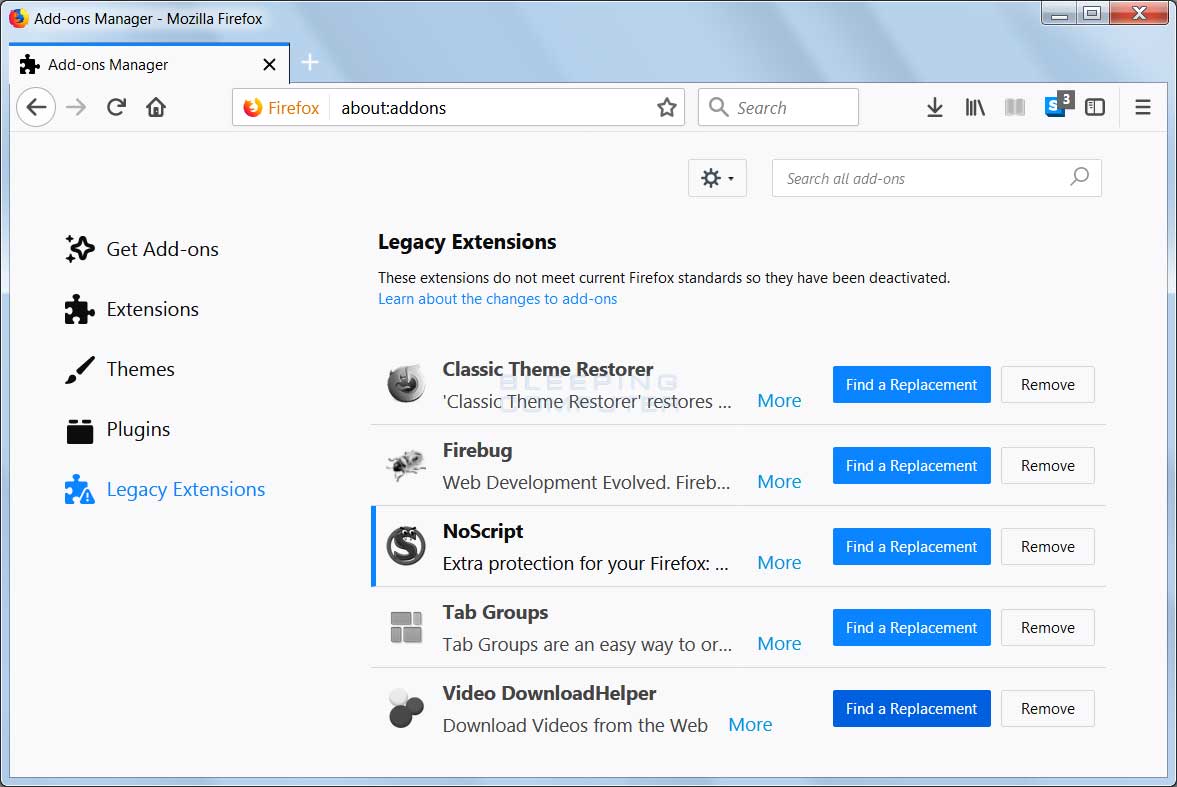
Ubuntu: Firefox 47 was released on June 7, 2016. The update showed up on June 13, only 6 days after the official Firefox release. Linux Mint: Firefox 63 was released on October 23, 2018. MintUpdate dispatched the update on October 27, only 4 days after the official release. Linux Mint: Firefox 65 was released on January 29, 2019. MintUpdate dispatched the update on January 31, only 2 days after the official release.5. Uninstall/remove Firefox (non-ppa installations)Remove the Firefox directory:sudo rm -r /opt/firefox67You should also consider changing back or removing symbolic links which pointed to the old Firefox directory.
Use this command:sudo mv /usr/bin/firefox-old /usr/bin/firefoxOr remove the firefox67 symlink:sudo rm /usr/bin/firefox67 D. Run multiple Firefox profiles and instances simultaneouslyProblem: it is possible to run different Firefox versions with the same profile (profiles are compatible through major versions).
However this is not very convenient, as Firefox will check the profiles extensions and plugins every time you start a newer or older version.Solution: create a profile for each Firefox version. Create new profiles with:firefox -no-remote -ProfileManagerThe -no-remote option starts a new instance of Firefox even if there is already a Firefox instance running. Use the -no-remote option to run Firefox 67 and Firefox 68 instances at the same time.Let’s say that you’ve created two profiles: ffox67profile and ffox68-profile. You can start one instance of Firefox 67 and one instance of Firefox 68 with the following commands:firefox -no-remote -P ffox67-profilefirefox68 -no-remote -P ffox68-profile E. Create desktop shortcuts / launchers / iconsNow you may create desktop shortcuts / icons / launchers (Gnome: Custom Application Launcher) for each of these Firefox versions with their respective profiles.By Johannes Eva, December 2010 – May 2019Read also.
@Rafael: no, you won’t loose your Firefox settings. These are stored in your profile folder.
On Linux, you profile folder is in your home directory, in the.mozilla/firefox sub-folder. You may need to show hidden files and folders (use Ctrl + H or the “View” menu) to navigate to the profile folder.If you only have one profile, its folder has “default” in the name.
The complete path of the Firefox profile folder will be something like:/home/username/.mozilla/firefox/randomstring.defaultThis folder allows for an awful lot of flexibility, for example you can:. backup it,. copy it to a new system, and even.
share it between a Linux and a Windows system (if it’s located within an NTFS file system). Make friends with the terminal!Sure, it’s been quite some time since 2015: Users must extract from the “tar” archive and use a password-enabled (root) terminal (or sudo) to perform the subsequent file actions. Simply invoking a file manager and then copying/pasting won’t work.The reason Debian users end up here:Note that Debian’s repository version of Firefox still is named “firefox-esr,” not simply “firefox” (Before, it was “iceweasel” – a legality, still in effect with firefox-esr): Debian proves perhaps the most conservative distro in the Linux realm. As was noted in an old saying: “They wear both a belt and suspenders!”The problem is that institutions performing secure transactions (say, global financial corporations) – along with many still-perplexed users (who generally aren’t bare novices) – dislike legacy browser versions. Debian purists dislike the corporate bent of Mozilla’s Firefox development. (After all, it’s firefox.com, not firefox.org.).
I have other problem 🙂 I unpacked firefox (did same with thunderbird), created symbolic links and everything, but still, when I run firefox or thunderbird, it said it is not default browser/email client and I can’t turn it off. It is not really functional problem, but it is reaaaaaally annoying 🙂 in preffered applications is set firefox and thunderbird (the original mint firefox and thunderbird don’t have this problem), is there any way (and I am sure there is) how to set unzipped TB and FF as default? BTW I am using common profiles for windows and for mint 17.3 in both applications. Well, in fact this tutorial is for advanced users, most of which are installing Firefox on their own on custom Linux systems. Or trying Firefox Beta/Aurora or other special versions of Firefox.In your case you’re probably using mainstream distributions such are Ubuntu, Linux Mint, Debian, OpenSuse, Fedora, The package manager of your distro will take care of updating Firefox by itself, when when the new Ffox version has been tested for compatibility with your distro, so that it doesn’t break anything. On Ubuntu or Linux Mint, for example, it takes just a few days after the official release.Please do NOT use this guide to update Firefox by hand if you’re just a “normal” user or a Linux beginner.
Firefox 6.0 Download
Just apply the normal updates (as you should always do) for your distribution and you’ll get the new Firefox version. I’ll try to make a version of this guide for beginners and normal users soon, as it seems to be really confusing. Sorry for that.




