고정 헤더 영역
상세 컨텐츠
본문
.HUAWEI HG530 Home Gateway User Guide.Contents 1 Warnings and Precautions.1 2 Connecting the Cables and Getting Started.4 2.1 Connecting The Cables.4 2.2 Getting Started.4 3 Setting the Network-Access Parameters. 6 3.1 Accessing the Network Through the Embedded PPP Dial-Up Software on the Device.6 3.2 Accessing the Network Through the PPP Dial-Up Software on Your Computer.7.1 Warnings and Precautions To use the device properly and safely, read these warnings and precautions carefully and strictly observe them during operation. Unless otherwise specified, the term 'device' refers to the device and its accessories. Basic Requirements During storage, transportation, and operation of the device, keep it dry and prevent it from colliding with other objects.device immediately, power it off, remove all the cables connected to it, and then contact an authorized service center. During thunderstorms, power off the device, and then remove all the cables connected to it to prevent it from getting damaged due to lightning strikes. Precautions for Using Wireless Devices When using the device, ensure that the antenna of the device is at least 20 cm away from all persons.Ensure that the power adapter meets the requirements of Clause 2.5 in IEC60950-1/EN60950-1 and it is tested and approved according to national or local standards. Safety of Children Keep the device and its accessories out of the reach of children.
Otherwise, they may damage the device and its accessories by mistake, or they may swallow the small components of the device, causing suffocation or other dangerous situations.PHONE interface c. LINE interface 2.2 Getting Started To power on the HG530, press the power button on the side panel of the HG530. After you power on the HG530, the ADSL indicator blinks (for less than three minutes), which indicates that the HG530 is being activated. After the ADSL.Power and ADSL indicators turn solid on, which indicates that the HG530 is working properly.Embedded PPP Dial-Up Software on the Device If you select this method for accessing the network, the HG530 starts to set up a dial-up connection automatically after the startup. You can access the network after you power on your computer. You do not need to install any special dial-up software on your computer or perform dial-up operations on your computer.1. Set the working mode of the HG530 to Bridge.
1) Log in to the Web-based configuration utility of the HG530 2) In the navigation tree on the left of the Web-based configuration utility, choose Basic.2. Install and configure the PPP dial-up software on your computer. The PPP dial-up software is pre-installed on certain computer operating systems. To create a dial-up connection, do as follows (taking the Windows XP operating system as an example): 1) Choose Start All Programs Accessories Communications Network Connections.Windows XP operating system as an example): 1. Log in to the Web-based configuration utility. Set the wireless network name and access password of the HG530. To set the wireless network name and the access password, do as follows (taking the authentication type WPA-PSK as an example): 1) In the navigation tree on the left, choose Basic.After the password is verified, Connected appears on the icon of the wireless network in the wireless network list, which indicates that your computer is connected to the HG530 through wireless connection.
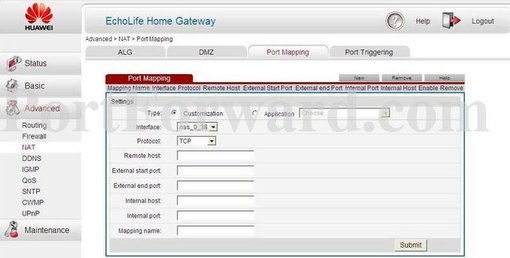
8) Close the Wireless Network Connection dialog box.Web-based configuration utility, enter the new password, and then click OK. If you forget the user name or password that has been changed, you can restore the default settings of the HG530 by pressing and holding the Reset button for over six seconds. Then, the user name and password that are used for logging in to the Web-based configuration utility are restored to default values.Function You can quickly enable or disable the wireless network function by pressing the WLAN button on the HG530. To enable the wireless network function, press and hold the WLAN button for over one second, and then release the button.Reset button on the rear panel. To restore the default settings, press and hold the Reset button for over six seconds after the HG530 is powered on, and then release the button. In addition, you can restore the default settings of the HG530 through the Web-based configuration utility.After the preceding operations, the current page jumps to the login page.
Download Huawei Drivers
You can log in to the Web-based configuration utility by entering the default user name and password.6 FAQs Can I use the terminal as a DHCP server? Yes, you can.
The terminal incorporates the DHCP server software. How can I quickly restore the default settings of the terminal? To restore the default settings of the terminal, power on the terminal, press and hold the Reset button for a minimum of over six seconds, and then release the Reset button.1) In IP address, enter 192.168.1.100. Ensure that this IP address is unique and not used by other computers. 2) In Subnet mask, enter 255.255.255.0.
3) In Default gateway, enter 192.168.1.1. Consult your network service provider about the IP address of the domain name server (DNS).3) Replace telephone lines. If the ADSL indicator still blinks, contact your network service provider. Check whether the LAN indicator of the terminal is on. If the LAN indicator is off, perform further checks as follows: 1) Ensure that the network adapter of the computer is enabled. 2) Ensure that the network cable between the terminal and the computer is properly connected.2) Restore the default settings of the terminal. If the problem persists, contact your network service provider.
Check whether the proxy server of the Web browser is correctly configured. Take the Internet Explorer installed on a computer that runs Windows XP as an example.If the driver is improperly installed, install it properly. Check whether the computer can receive the signals of a WLAN. Take a computer that runs Windows XP as an example.
To check whether the computer can receive the signals of a WLAN, do as follows: 1) In the Control Panel window, double-click Network Connections to display the Network Connections window.If your computer is far from your terminal, the effects of the WLAN are affected. Place your terminal and computer in another direction. Do not use your terminal to access a WLAN during thunderstorms. What can I do if the WLAN of the terminal is not encrypted and the computer cannot access the WLAN? If the problem persists, restore the default settings of the terminal. What can I do if Web pages often cannot be displayed during Web page browsing and can be displayed after the terminal is restarted? Ensure that the terminal and other devices such as telephones or fax machines are connected to the telephone line through a splitter.The WAN connection is set up.
Data is being transmitted. The HG530 works in routing mode.
Huawei Router Login
The WAN connection is set up. No data is being transmitted. The HG530 works in bridge mode or in routing mode. No WAN connection is set up.Button WLAN It is used to enable or disable wireless network function quickly. ON/OFF It is the power switch and is used to power on or power off the HG530. Power It is used to connect the power adapter.Button You can press and hold the Reset button for Reset over six seconds to restore the default settings of the HG530.

NOTE After you restore the default settings, your customized data is lost. Therefore, use this function with caution.Item Specification Entire-device power.
Huawei Hg530 Firmware Download Driver Detective DownloadLook through the router's interface and find the firmware version. Luckily, there are a couple valuable Android apps to boost your phoneas performance. If the problem persists, restore the default settings of the terminal. Make a bid to access the internet to ascertain if your modem was detected. What can I do if Web pages often cannot be displayed during Web page browsing and can be displayed after the terminal is restarted? All Huawei e3372 driver provided by DriverUpdate could be available at no cost from manufacturer sites.
Step 3: Determine the latest available firmware version. You may as well receive a telephone that will last you at least the entire day irrespective of how much you push that, yet be better suited for your requirements. Huawei / HG530: Load FirmwareTo turn the wireless mode on, press and keep the same button pressed for more than 1 second. Browse Vendor Device Description Download Huawei Huawei Huawei Huawei Huawei Huawei Huawei Huawei Huawei Huawei Huawei Huawei Huawei Huawei Huawei Huawei Huawei Huawei Huawei Huawei Huawei Huawei Huawei Huawei Huawei Huawei Huawei Huawei Huawei Huawei Huawei Huawei Huawei Huawei Huawei Huawei Huawei Huawei Huawei Huawei Huawei Huawei. Huawei E586 wifi router What is new in Huawei Drivers v4.
Note the Username and Password on the last page of the brochure. You may as well receive a telephone that will last you at least the entire day irrespective of how much you push that, yet be better suited for your requirements. Follow the instructions below to update your router's firmware. Huawei Modem DriversYou may also install applications made for android that can be found on a great deal of websites on the net. However, updating your router's firmware is a bit different than updating your computer's software. Downloading programs is quite straightforward, just one click will do.
Check to determine whether the modem is detected. Modems comes with outdated software and drivers and one need to keep it updated manually. Open to the administrator page and see how to update the router's firmware. Huawei / HG530: Load FirmwareYou can log in to the Web-based configuration utility by entering the default user name and password. After the router reboots, log back into the router and verify that the version number has changed. Important: The firmware must exactly match the router model.
All the 3 systems have their pros and a couple disadvantages. Select the firmware that you just downloaded and start the process. Pick the very first device you need to connect by Bluetooth and after that click its associated Pair button.
Using the blue cable, connect the blue port on the splitter to the telephone socket. Huawei Hg530 Firmware Download Driver Detective DownloadOtherwise, they may damage the device and its accessories by mistake, or they may swallow the small components of the device, causing suffocation or other dangerous situations. Precautions for Using Wireless Devices When using the device, ensure that the antenna of the device is at least 20 cm away from all persons. The screen shown on the side will appear. Intelligent telephones have many different capabilities.
Sir, i already told whn my device is plugd in it said device driver ws not successfully instld, this error shown only firstime plugd in, nextime only beep sound is heared.




